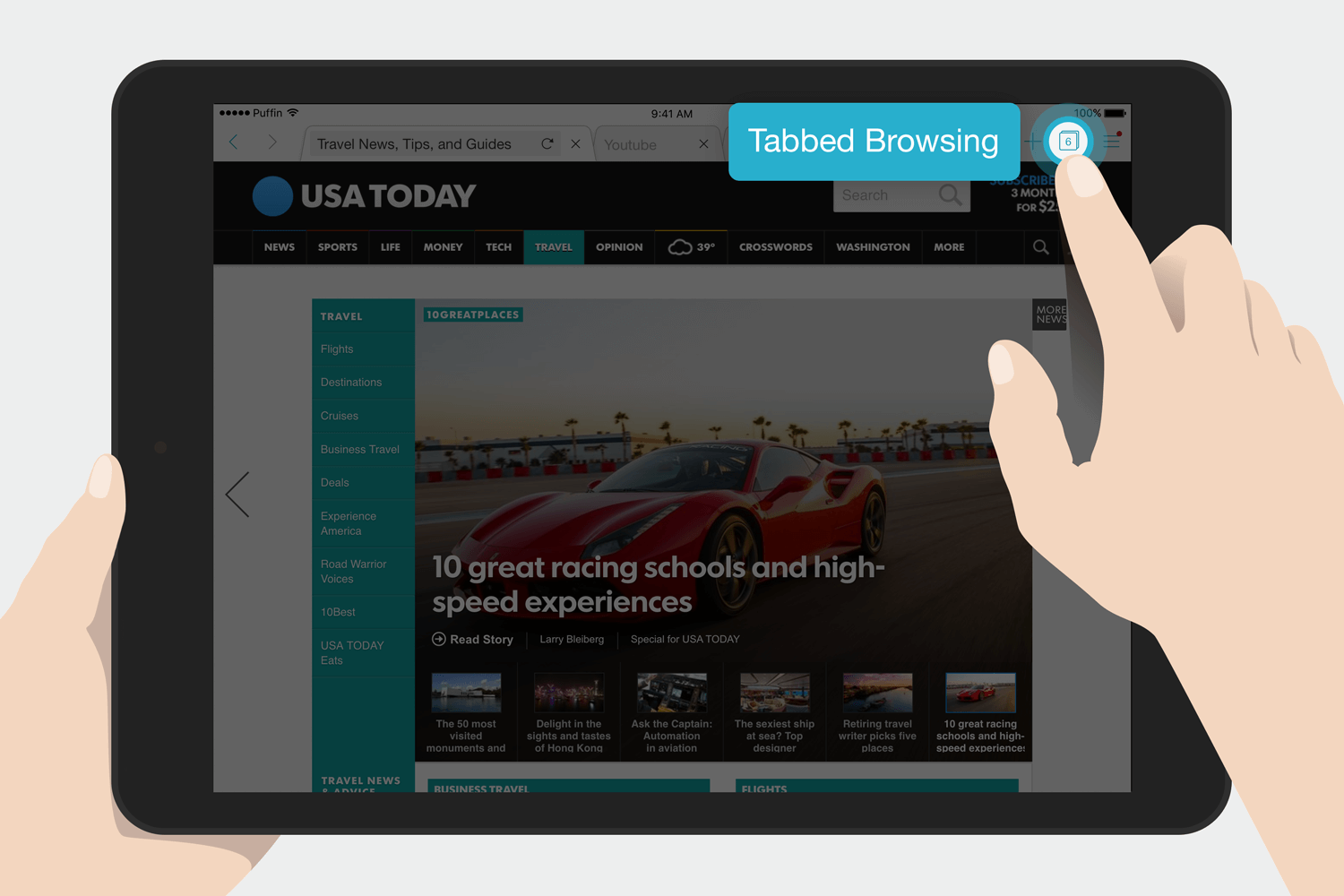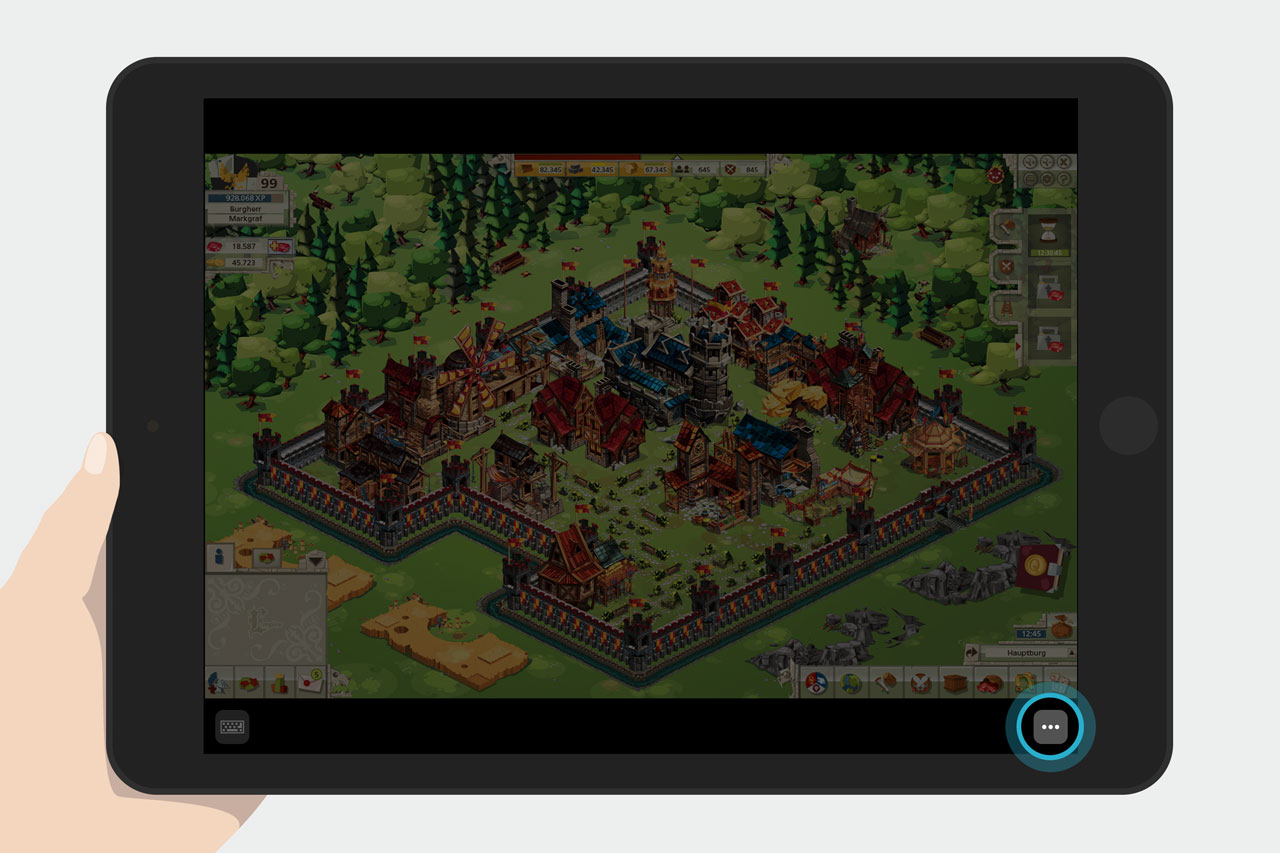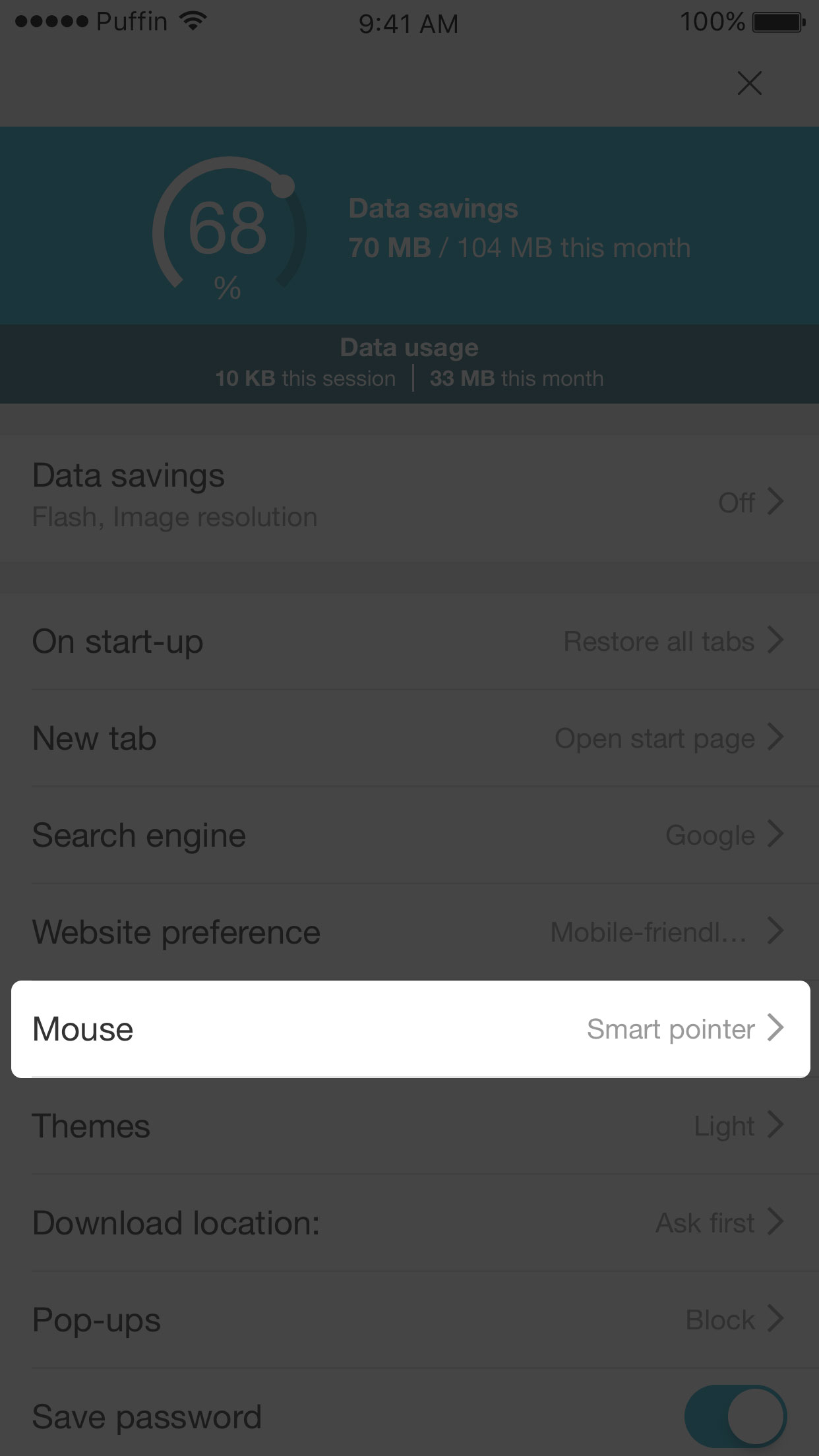Puffin should auto-resume its connection to our server while your device recovering from no signal. You can enforce it to do so. Please open menu and click "Reconnect to Server" icon.
If Puffin still cannot connect to our server, please visit our feedback page and provide us more information.
In the Flash full screen mode, click the more option icon on the lower right corner, and click "Game Pad" icon to launch the virtual gamepad.
Puffin should automatically download a file when navigating to a file download URL. You may force Puffin to download a link by long-pressing on the link and selecting "Save Link". Then, you can save the file into your device or Google Drive.
To check the download status, click the main menu, and click the 'Download' icon on the bar. You will find the status from the list.
To access the file on your device, tap the completed download from the list. Then, you can choose other compatible apps to open the file.
To access files in your Google Drive, you need to use the Google Drive app or visit Google Drive website.
In the tabbed browsing view, click "Incognito" icon to enable "Incognito mode".
Long press on text to bring up text selection tools. Long press on an image to bring up the pop-up menu to save the image. Please allow Puffin to access your photo album, or it cannot save images.
Add Bookmark: Go to the Puffin main menu > Add bookmark.
Access Bookmarks: Go to Puffin main menu. Click the 'Bookmarks' icon on the top bar.
You can import your desktop bookmarks into Puffin Browser. Click the ellipsis icon > "Import" from the Bookmarks section. Then follow the instructions on the screen.
Your choice of the download location the first time Puffin asks where to save download files is kept as a default setting. The available choices are "Ask first", "Google Drive", "Internal shared storage", and "SD card". To change this, go to the main menu > Settings icon in the top bar and change the configuration of "Download Destination".
Puffin can save more bandwidth for you. Please go to Menu > Settings and change the configuration of 'Data savings'.
Please go to Menu > Settings and change the configuration of 'Website preference.
Each time the user touches a web page, Puffin shows a blue circle visual effect. To turn if off, go to 'Settings' and turn off 'Touch visual effect'.
To clear history, cache, cookies, or saved passwords, go to 'Settings' and configure 'Clear browsing data' to delete selected types of data from your device.
Go to the main menu > "Settings" icon on the top bar. Find Puffin's version at the bottom.
Please note that turning on Ad Blocker may result in poor experiences on some websites.
Some examples include:
1. Websites may reject access when Ad Blocker is turned on.
2. Primary content (game or video) may not load correctly when an introductory ad video is blocked.
3. In some cases, the blocked ad video is considered to be still playing. The website may wait for its completion before you can continue.